pbx-features-end-user-star-codes - VORADIAN | Business Telecommunications Service
Main menu:
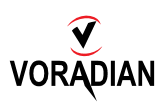
Many features in the VoradianEdge™ platform can be controlled by dialing the star (*) key in conjunction with a 2 or 3 digit code. The default star codes functions are listed below. These may be uniquely customized for your account by Voradian Engineers at an additional programming service charge. Up to 4 custom codes programming for one-touch button operations (depending on the deskphone hardware) are provided free of charge, such as: Page All, Page Department, Call Park and Call Park with call-back. Standard one-touch operations includes: Call transfer, Call Hold (with music-on-hold), Conference, Voicemail, Directory, History, Do Not Disturb, Menu Options, and more depending on the deskphone hardware you choose. Most of these star codes are also accessible from your Voradian MobileReach App on your mobile phone, Tablet, PC, and Laptop. The "XX" below denotes 2 or 3 digit code that activates the function - fully explained in Voradian Phone System User Manual.
Star Code Feature Description
1. *** Dynamically Park a Call (dialing *** on an active call will place the caller into a parking orbit and announce the orbit number to you. The caller will not hear the orbit number announcement or the DTMF tone of the star code)
2. * +{parking lot#} Park an active call to a specified parking orbit (Ex: *201)
3. * +{ext} Extension Pickup - Answer a Call that is ringing at another extension (Ex: *35 201)
4. *XX Domain Pickup - Answer a Call that is ringing within the same domain (Ex: Dialing *36 enables you to automatically pick up any ringing phone within your company from any desk phone/ extension, including from Voradian MobileReach App on your mobile phone. You don't have to know the ext. number of the ringing phone to pick-up the call)
5. *XX Department Pickup - Answer a Call that is ringing within the same department from your deskphone or MobileReach App on your mobile phone
6. *XX Self Pickup - Moves an active call to another extension owned by the same user. (Dial from the idle extension to steal the active call. Ex: If you are on an active call on your desk phone, you can move that call seamlessly over to your Voradian MobileReach App on your mobile phone and continue the conversation without interruption. Just launch the App on your mobile phone and dial *38, and the call from your desk phone automatically moves over to your mobile phone and the desk phone is disconnected from the call. You can move the call from the mobile phone to the desk phone by dialing *38 on your desk phone. Take the call with you anywhere you go - within your building or across town)
7. *XX Activate Call Forwarding
8. *XX Set Forward Busy Destination (This feature will only forward to Device or External Number, forwarding to a feature such as an Auto-Attendant must be done in the user portal)
9. *XX Set Forward No Answer Feature
10. *XX Hotdesking (Log In) - Requires User Login and Password.
11. *XX Hotdesking (Log Out) - Requires Password of current logged in user.
12. *XX Ask caller to enter PIN before connecting call
13. *XX Ask caller to enter extension # before connecting call
14. *XX +{ext} Auto Answer/Intercom (3 or 4 Digit Ext) This feature does not work with SLA.
15. *XX +{Parking Lot} Retrieve a call from a Call Park Orbit Queue
16. *XX To Voicemail - Unauthenticated
17. *XX To Voicemail - Password Only
18. *XX +[10 or 11 Digit phone number] Route Call Off-Net. This feature will route a call out through a carrier, instead of staying on our Network. This feature is used when you have multiple carriers for outbound calls such as Call Centers for least cost routing.
19. *XX +[10 or 11 Digit phone number] To Connection w/ Privacy DID 11 Digit
20. *XX +{ext} To User w/ Privacy
21. *XX Call Return
22. *XX +[10 or 11 Digit phone number or Extension number] Set Forward Destination (This feature will only forward to Device or External Numbers, forwarding to a feature such as an Auto-Attendant must be done in the user portal)
23. *XX DeActivate Forward
24. *XX Activate Night Mode (Requires Setup/ Programming. Night or after hour auto attendant call handling is programmed when you set up your account. You can revise this setting at any time in the admin portal)
25. *XX DeActivate Night Mode
26. *XX Activate Do Not Disturb
27. *XX DeActivate Do Not Disturb
28. *XX Start Call Recording
29. *XX Stop Call Recording
30. *XX Pause Call Recording for 1 minute or until *83 (Unpause Call Recording), whichever comes first
31. *XX Resume Call Recording from a paused state as a result of *82
32. *XX Make Agent Available for all Queues the Agent is a member of (Online)
33. *XX Make Agent Unavailable for all Queues the Agent is a member of (Offline)
34. *XX Activate Forward Busy (This feature will only forward to Device or External Number, forwarding to a user such as an Auto-Attendant must be done in the portal)
35. *XX DeActivate Forward Busy
36. *XX Activate Forward No Answer (This feature will only forward to Device or External Number, forwarding to a user such as an Auto-Attendant must be done in the portal)
37. *XX DeActivate Forward No Answer
38. *XX +{ext} Transfer to a 4-digit Extension
39. *XX +{ext} Transfer to a 3-digit Extension
40. *XX Transfer to Self (Move an active call into your own Voice Mail)
Shortcut Feature Description
41. Code X +{ext} Transfer a call directly to voicemail (3 or 4 digit extension)
42. Code XX +[parking orbit #] Place an active call into a specified Park Orbit without Callback
43. Code XX + [parking orbit #] Place an active call into a specified Park Orbit with Callback
44. Code XX + {ext} Auto Answer/Intercom - 3 or 4 digit extension
45. Code XX: Invoke the Account Code feature (Tag a call with an account number/ client code. Great for law firms and others who bill for client calls or to track calls for a specific customer or account)
46. Dial XXXX: Unregistered Login to Voice Mail (prompted for acct. number and password: restrict access to VM from one-touch VM button on your deskphone)
47. Dial XXXX: Registered Login to Voice Mail (prompted for password only: restrict access to VM from one-touch VM button on your deskphone)
48. Dial XX +PIN: Hot Desking Sign In (Move your entire deskphone profile including extension number to another station within your company without moving your deskphone hardware. Hot desking can be accomplished within the same location/ building, remote location, or distributed operating locations of your company)
49. Dial XX: Request User's PIN then provides a 2nd dialtone for outbound dialing (useful for phones in public spaces to allow your customers or visitors to use)
* One touch voicemail access button is available on your deskphone and MobileReach App to access your voicemail box seamlessly. Dial access is provided when you access your VM from a location other than your own deskphone or MobileReach App.
Conference Controls
For more information about the conference controls & additional star codes available, please reference to "Conference Control" article in our knowledge base.